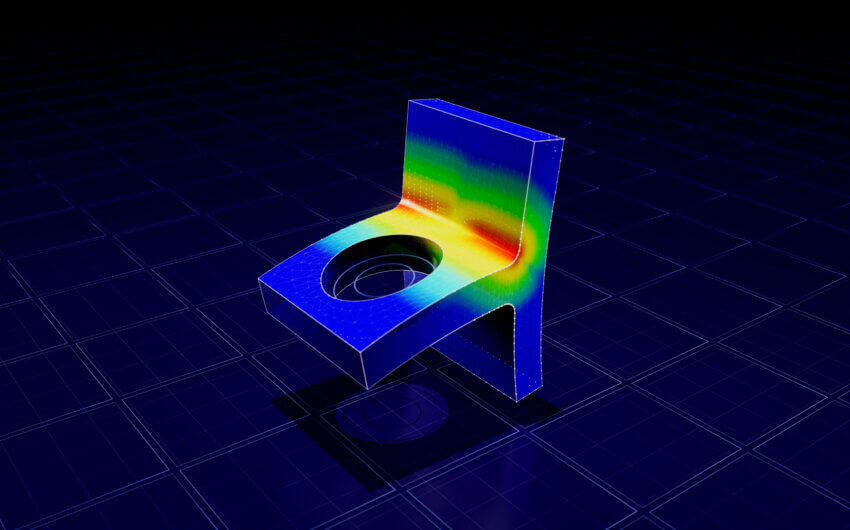Launch more commands in less time with SOLIDWORKS Keyboard Shortcuts
One of the easiest ways you can design faster is by using SOLIDWORKS keyboard shortcuts. With SOLIDWORKS keyboard shortcuts, you’ll be able to launch commands quickly instead of wasting time searching for them in the toolbar. Plus, you can create custom shortcuts based on the commands and features you use most frequently.
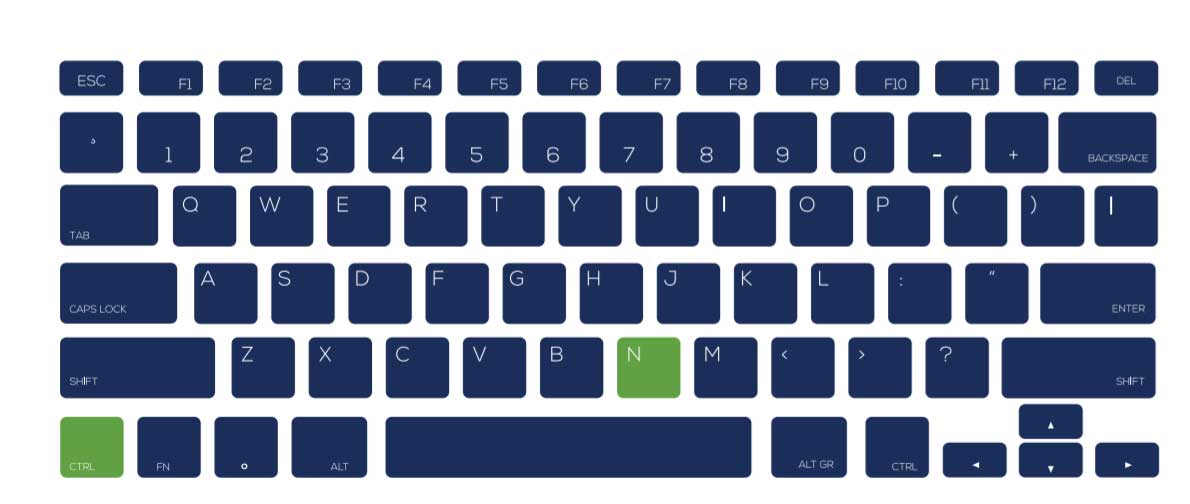
How to create custom keyboard shortcuts in SOLIDWORKS
Tip: Only create shortcuts for commands you consistently use.
- With a document open, select Tools.
- Select Customize.
- Select the Keyboard tab.
- Click on a command you use often that doesn’t have an existing shortcut.
- Add a custom shortcut.
- For example: If you consistently use Parabolas in your designs, click on the Parabola command in the chart. Enter a shortcut of your choosing (e.g., P).
- You’ll get an error message if you enter a shortcut that already exists. You can overwrite this if you choose. Select OK to finish and save.
How to change keyboard shortcuts in SOLIDWORKS
- With a document open, select Tools.
- Select Customize.
- Select the Keyboard tab.
- Click on a keyboard shortcut you want to change.
- Add a new custom shortcut.
- You’ll get an error message if you enter a shortcut that already exists. You can overwrite this if you choose.
- Select OK to finish and save.
What are SOLIDWORKS mouse gestures?
Mouse Gestures allow for up to 12 customizable shortcut commands using a single right-click and drag motion. If there are specific SOLIDWORKS keyboard shortcuts or tools that you regularly use, customizing this wheel is a great way to increase efficiency and save time.
How to customize mouse buttons in SOLIDWORKS
- Go to the Tools tab of the command ribbon.
- Select Customize.
- Select the Mouse Gestures tab.
- Enable/disable Mouse Gestures and choose the number of gestures from 2-12, assigning commands to spots on the Mouse Gesture Guide.
- Drag command from command list onto the area on the wheel to add a command to the Gesture Wheel.
How to use the S shortcut
The S shortcut is a keyboard shortcut in SOLIDWORKS that will allow you to access and customize other keyboard shortcuts. The shortcut provides access to popular commands with minimal mouse movement from the user.
- Press the S key on your keyboard and a shortcut box will appear. The shortcut box has four modes: part editing, assembly, drawing, and sketch.
- To add tools to your S Shortcut box, drag the command into the shortcut box. The box will disappear as soon as a command is selected, or you click anywhere else on the SOLIDWORKS display. You can customize all four modes based on what tools and commands you use regularly.
Most commonly used SOLIDWORKS keyboard shortcuts list
| File Shortcuts | |
|---|---|
| Ctrl + N | New |
| Ctrl + O | Open |
| Ctrl + D | Makes new drawing from part or assembly |
| Ctrl + A | Makes new assembly from part or assembly |
| Ctrl + S | Save |
| Edit Shortcuts | |
|---|---|
| Ctrl + Z | Undo |
| Ctrl + Y | Redo |
| Enter | Repeats last command |
| Ctrl + X | Cut |
| Ctrl + C | Copy |
| Ctrl + V | Paste |
| Delete | Delete |
| Ctrl + B | Rebuilds |
| Ctrl + Q | Forced rebuild |
| S | Opens shortcut bar |
| Ctrl + click items | Selects multiple items |
| View Shortcuts | |
|---|---|
| Arrow keys | Rotates model |
| Alt + arrow keys | Rotate flat to screen |
| Ctrl + arrow keys | Pans model |
| Ctrl + 1 | Front view |
| Ctrl + 4 | Right view |
| Ctrl + 5 | Top view |
| Ctrl + 7 | Isometric view |
| Spacebar | Orientation |
| F | Zooms to fit |
| Alt + Click | Show a hidden body or component when you hover over the body or component |
| G | Magnifying Glass |
| N | Normal To |
| Alt + middle mouse wheel | Show a section view with the magnifying glass |
| Modeling Tools | |
|---|---|
| L | Line Sketch Tool |
| E | Filter Edge Selection (toggled on and off) |
What is the fastest way to learn SOLIDWORKS keyboard shortcuts?
- Cheat sheets. Use a SOLIDWORKS keyboard shortcuts cheat sheet to memorize shortcuts.
FREE CHEAT SHEET: Download this SOLIDWORKS Keyboard Shortcuts pdf for free.
- Online flashcard programs. Online flashcards, such as Anki, make remembering shortcuts easy and efficient. It uses spaced repetition so new keyboard shortcuts are more frequent, and if you remember the card correctly, it will space out the time until you see the flashcard again. To start, enter the SOLIDWORKS keyboard shortcuts list into the program and begin studying.
- Write down a few shortcuts on a sticky note. Attach the note to your computer screen. Keep the sticky note on your screen until you have memorized the shortcuts. Then, pick another set of shortcuts and repeat the process until you have learned every SOLIDWORKS keyboard shortcut that’s relevant to you.