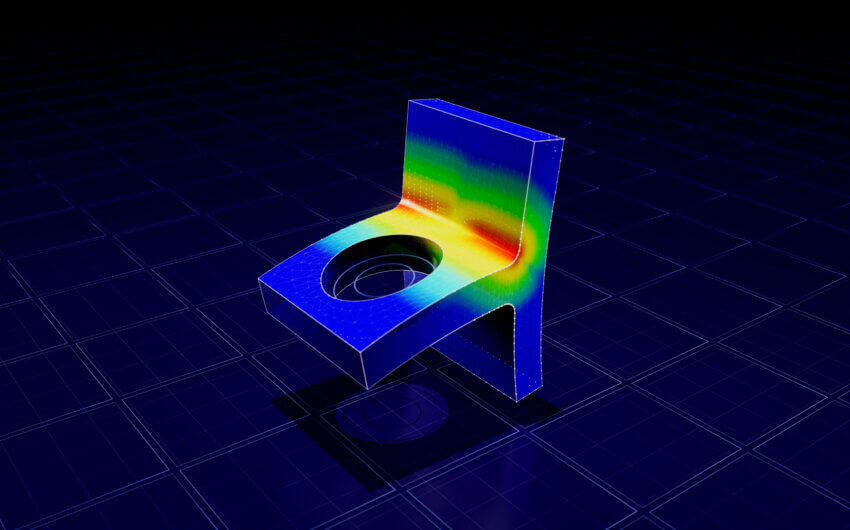-
Courses
-
Courses
Start learning from our course Library of 15,000+ on-demand video tutorials in the top engineering design software and methods.
-
Software
-
-
Methods & Theories
-
Learning Paths
-
Distance Learning
-
-
-
Business
-

Why SolidProfessor for Business
Our industry-trusted platform is the go-to resource for professional online engineering training. Get unlimited access to over 15,000 on-demand video tutorials, skills assessments, and more.
Learn More
-
-
Schools
-
SolidProfessor for Schools
Educate the next generation of engineers, architects, and manufacturers. Our expert-guided online lessons help you get students certified and prepped for college and career.
Learn More -
- STUDENTS, ENROLL IN SOLIDPROFESSOR Visit our Student Store to sign up with your school’s enrollment key.
- K-12 Prepare your students for a future in STEM.
- PostSecondary Get your students career-ready.
- Grants & Funding Find STEM funding for your school.
- Watch Demo Video Get an inside look at SolidProfessor for Schools.
- BACK-TO-SCHOOL GUIDE Explore free teaching resources including e-guides, cheat sheets, & more.
-
-
Resources
-
Resources
Keep your engineering design, management, and teaching skills sharp with the help of our free resources.
-
- EBOOKS, GUIDES & MORE Download our most popular free resources.
- Blog Read about the latest trends in engineering, management, and education.
- Skills Analyzer Put your design skills to the test with SolidProfessor Skills Analyzer.
- CAD, CAM, & BIM Certification Prep Ace your certification exam with online courses and practice exams.
-
-
About
-
About SolidProfessor
We’re the go-to resource for on-demand, self-paced design training for professionals, design teams, and educators. We know engineering and architectural design software inside and out!
-