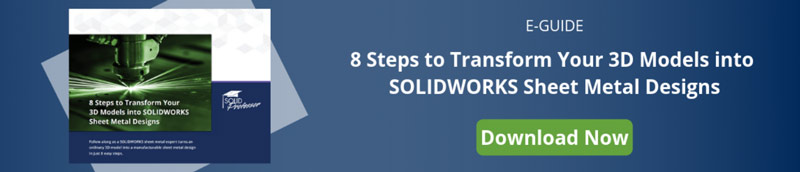Master the skills you need to design high-quality sheet metal parts.
Our experts answer the most common questions they receive about SOLIDWORKS sheet metal features. Plus, we provide resources and tutorials throughout the article to help you master your next SOLIDWORKS sheet metal design.
Where is sheet metal in SOLIDWORKS?
To access the sheet metal toolbar in SOLIDWORKS:
- Right click on the tabs in the CommandManager.
- Select Sheet Metal from the list.
Featured Course: Watch this SOLIDWORKS Sheet Metal tutorial to take a deep dive into how to use sheet metal features including base flanges, bend allowances, bend tables, tabs, and more!
How to get sheet metal tab in SOLIDWORKS
To create a sheet metal tab feature in SOLIDWORKS:
- Create a sketch on a plane or planar face to define the size of the tab.
- On the Sheet Metal toolbar, select the Base Flange/Tab. Or, click Insert > Sheet Metal > Base Flange.
- Create the tab using the standard sheet metal thickness according to the outline of the sketch you created.
How to fold sheet metal in SOLIDWORKS
- From the Sheet Metal toolbar, select Fold.
- Set the Fixed Face by selecting the face you want to keep in place in the graphics area.
- Select the Collect All Bends button to fold each bend. Or, manually select the bends in the graphics area.
- Select the green checkmark.
How to unfold sheet metal in SOLIDWORKS
- From the Sheet Metal toolbar, select Unfold.
- Set a Fixed Face by selecting the face you want to keep in place in the graphics area.
- Select the Collect All Bends button to unfold all the bends. Or, click on a bend face to manually select individual bends in the graphics area.
- Select the green checkmark.
How to flatten sheet metal in SOLIDWORKS
There are three ways to flatten sheet metal in SOLIDWORKS:
- In the FeatureManager design tree, select the part and click Flatten in the Sheet Metal toolbar.
- Or, in the cut list, right click the body and click Flatten.
- Or, in either the FeatureManager or the cut list, right click the Flat-Pattern feature and click Unsuppress.
How to find the minimum bend radius of sheet metal
Creating a design using sheet metal is an unexpectedly fragile process. As a result, engineers must account for their design’s dimensions and shape and carefully review their final product. To do this, you’ll need to take into account how tight you can make a SOLIDWORKS sheet metal bend.
The two most significant factors that affect how tight you can make a sheet metal bend are:
- How hard the metal is
- How thick the metal is
For the most part, the harder and thicker the sheet metal is, the more room you will have to bend without snapping the metal. At a minimum, keep the SOLIDWORKS bend radius equal to the sheet metal thickness to prevent fracturing the sheet.
Finding the real minimum SOLIDWORKS sheet metal bend usually requires a comprehensive understanding of the metal being shaped. This chart provides bend radii and sizes for different materials and tool combinations. You can also easily create custom SOLIDWORKS bend tables to control bend allowance, bend deduction, and K-factor.
What is the K-factor in sheet metal?
The K-factor in sheet metal is a ratio determined by the sheet’s thickness divided by the neutral axis. The type of material and the bend radius to the thickness of the material will give unique K-factors. The K-factor is essential because it shows the base value you’ll need to calculate the amount of elongation and the bend deduction. Knowing the K-factor will also allow you to create a tighter sheet metal bend.
Follow this step-by-step tutorial to learn how to convert to sheet metal in SOLIDWORKS.