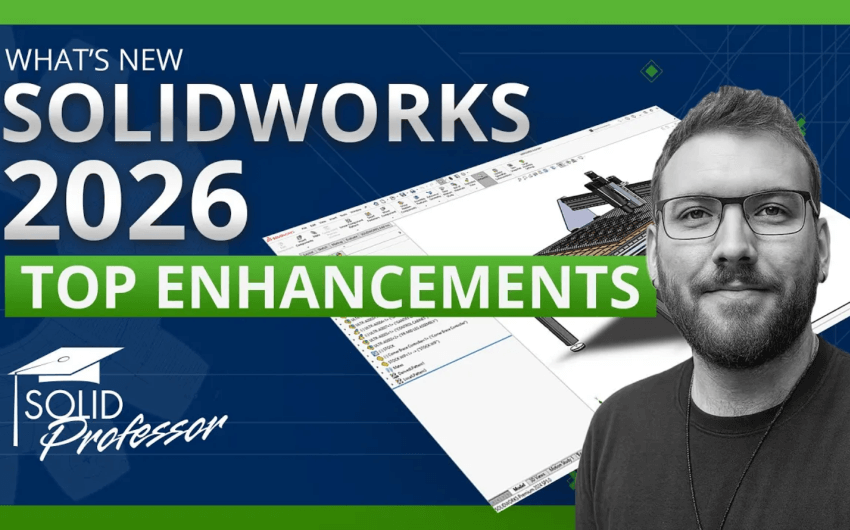How to Get Remote Access to Engineering, Architectural, Manufacturing Design Software for Online Students
Updated as of April 27, 2020
We’ve contacted our partners at SOLIDWORKS and Autodesk to learn more about how teachers and students can get remote access to CAD, CAM, BIM software. Based on those conversations, we’ve outlined a few different options for you below. If we get any more information from these organizations, we’ll update this post accordingly. If you have any questions, please don’t hesitate to sign up for a time to chat with one of our academic product specialists.
READ MORE: Our commitment to you during COVID-19
SOLIDWORKS remote options for online students
Right now, there are three primary ways to get access to SOLIDWORKS for your remote students:
- Students can get free web-based access through SOLIDWORKS’ new “Always On” offer.
- If your school already has SOLIDWORKS licenses, it’s highly possible that you’ll be able to get remote access for your students. It all depends on the type of subscription service you have.
- If your students are going through the certification pathway, they can request a home account to use.
Option 1: Web-based Access
SOLIDWORKS recently announced its new offering called “Always On”, a web-based solution for students to access SOLIDWORKS and CATIA online. The Always On solution can be accessed on any device, including tablets and Macs. All students need is a wifi connection.
At this time, students can subscribe to this offer until May 22, 2020 and licenses will be valid until August 31, 2020.
READ MORE: SOLIDWORKS Always On Student Offer
Connecting with your value-added reseller (VAR)
The next two options require connecting with your value-added reseller. If you’re not quite sure how to get started, follow the steps below.
To get remote access to SOLIDWORKS for your students, the type of subscription service you are on will determine what is available to you. If you’re not quite sure, your school’s value-added reseller (VAR) will have that information for you. In other words, it’s probably time to get in touch with your reseller!
Here are a few quick steps you can take to find your VAR:
- Log in to SOLIDWORKS.
- Find your 24-digit serial number by visiting Help > About SOLIDWORKS.
- Visit the “Find a Reseller” web page.
- Select your country, enter your zip code, and find your VAR on the list.
- If none of the VARs on the list sound familiar, contact SOLIDWORKS at (800) 899-7349 in the U.S. and Canada, or +1 (781) 810-7500 outside the U.S. and Canada. They can help connect you with the correct VAR. Make sure you have your serial number ready to go before you call!
Tip: We recommend that you connect with your VAR first before you call SOLIDWORKS. Their phone lines are experiencing a significant amount of traffic at this time, so it might take a while to get through.
Option 2: Student Access Program
SOLIDWORKS Student Access enables you to connect your students to the SOLIDWORKS software tools they need for engineering design, simulation, and documentation, even when they’re not in the classroom. It’s designed for students and educators who use the SOLIDWORKS Education Edition at their school. SOLIDWORKS Student Access is also available to qualified educational customers with active Subscription Service and a basic level of Classroom or Campus network solution.
Most students should have access to SOLIDWORKS desktop through one of these options. If you’re unsure whether or not you qualify, contact your local VAR or your IT manager to check which subscription service you have. See our steps above for more information about locating your VAR.
READ MORE: SOLIDWORKS Pamphlet about Student Access Program
Option 3: Certification Access Program
If your students are in the middle of pursuing SOLIDWORKS certifications, you can request to get SOLIDWORKS installations for them in the same way you’d request additional certification vouchers. Again, this requires going through your VAR. See our previous section for steps to get in contact with them.
Tip: We’ll keep updating this post as we learn more from SOLIDWORKS! Keep on the lookout for potential cloud offerings for xDesign and xShape in response to school closures.
Autodesk remote options for online students
Autodesk already offers free software downloads for the education community! If you’re ready to start downloading the software, click the links below and follow the instructions on the page:
- Download Inventor
- Download Fusion 360
- Download Revit
- Find all free titles in the Education Community
Autodesk 2021 software available for educational institutions as of March 25, 2020
Beginning March 25, 2020, Autodesk 2021 software will be available to eligible students, educators, and educational institutions through the Autodesk Education Community.
From March 25, 2020, the license term for both the single-user and multi-user/network education licenses through the Education Community is one year. This applies to both new and existing software. Upon license expiration, eligible users can either renew their current software version or access a new educational license for a different release of the software under applicable terms.
If you have any questions, please review Autodesk’s FAQ page.
Download options and preparing to install
Educational institutions have a choice of download methods depending on whether you’d like to download the software directly or go through your Autodesk Account:
- Download education products directly: Learn the difference between using the Download Now, Install Now, or the browser.download methods.
- Creating an Autodesk Account. If you download the most recent version of a software, your school automatically receives a maintenance plan. Although you can continue to download software from the Education Community site, you might find it easier to use Autodesk Account to manage all your software and licenses. To ensure that the software is displayed in Account, you need to register it using RegisterOnce.
Checklist for downloading Autodesk software
Not all versions of the software will function correctly on all devices. It’s helpful to go through this checklist and make sure you’re downloading the version that will work the best on yours and your students’ devices:
- Check System Requirements (such as graphics hardware and RAM) and select the version that meets minimum system requirements to install and run the product.
- Check the space available on your drive.
- Check internet speed and connectivity. Your software will take a longer time to download on a slow Internet connection.
- Disable firewall, pop-up blockers, and antivirus programs to prevent file corruption.
- Check your browser settings to ensure it will allow downloads.
READ MORE: How to download and install education products
Additional free engineering design software available for students
While Autodesk and SOLIDWORKS provide industry-leading CAD software, there are other organizations that offer school-specific CAD software for students who’re just getting their feet wet in design. If your students can’t access Autodesk or SOLIDWORKS software, the following can be a good stopgap in the interim:
- SketchUp: This is a great beginner tool for quickly learning geometric design. Students can dabble in online modeling and creating STL files. Faculty can access SketchUp Pro for one year, and students can have access for 90 days. A download is required. Teachers and students can get free, unlimited access to the regular SketchUp product. No download is required. Users simply need to log in with a Google account.
- TinkerCAD: Another beginner-level tool, TinkerCAD gives students experience in online modeling and is great for elementary through high school students. No download is required; access is available through their website.
DOWNLOAD NOW: Free design challenges for your students