Do you ever find yourself stuck in SOLIDWORKS, unsure of how to do a particular task? Rather than leaving the SOLIDWORKS platform to search for your answers, leverage the SolidProfessor Task Pane add-in to find quick tips and tutorials right within the software.
What is the SOLIDWORKS Task Pane?
The Task Pane is a panel on the right-hand side of your SOLIDWORKS screen that enables you to access various commands and functions. The Task Pane provides useful information and help in multiple environments (part, assembly, or drawing) and based on what you are doing at the moment.
What is the SolidProfessor Task Pane add-in for SOLIDWORKS?
SolidProfessor has its own SOLIDWORKS Task Pane add-in that you can download and install for free!
The SolidProfessor Task Pane add-in allows you to watch our SOLIDWORKS tutorials, search for answers to design questions, and watch lessons without ever leaving SOLIDWORKS. After you install and log into the add-in with your SolidProfessor username and password, you can experience many features of the SolidProfessor platform without going back and forth between two programs.
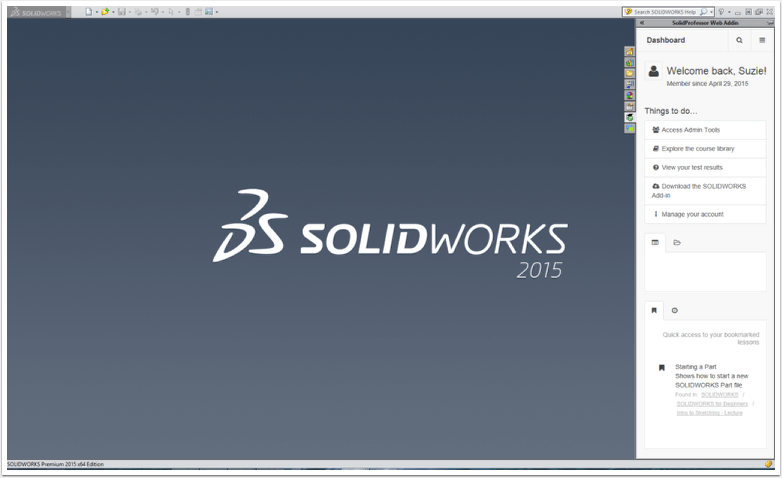
How does the SolidProfessor Task Pane add-in work?
With your SolidProfessor membership, you get free access to the SOLIDWORKS Task Pane add-in. If you find yourself getting stuck on your design in SOLIDWORKS, you can open up the add-in and browse SolidProfessor for help. You can explore the course library, take practice tests, and improve your skills while staying within SOLIDWORKS.
The SolidProfessor SOLIDWORKS add-in also offers instant search functionality. Just type in what you are looking for to find results quickly and use filters to narrow down your results by course, lesson, type, and even software version. Searching in the add-in is a more convenient and efficient way to get answers to your SOLIDWORKS questions or challenges, which is critical to helping you make the most of your time.
When viewing the SoldProfessor add-in in SOLIDWORKS, a set of menu options will appear. These options allow you to easily navigate SolidProfessor features while you’re working in SOLIDWORKS.
Here are some of the main add-in functions:
- The Search option allows you to search for a particular tutorial or topic and filters the results by your specific SOLIDWORKS version.
- Access Admin Tools* will take you to user management, group lesson plans, and more. (*available only for users with admin permissions)
- Click Explore the course library to visit the course library. When selected, you can browse by your SOLIDWORKS release year, core subjects, and applied concepts.
- Click View your test results to view your progress on tests and assignments so far.
- The News tab lets you explore the latest SolidProfessor updates and resources.
- The Resources tab gives you quick access to our contact info and the Knowledge Base.
- The Bookmarks tab is where you’ll find all of your saved tutorials that you plan to revisit later.
- The History tab provides easy and quick reaccess of recently viewed materials.
How to Install the SolidProfessor SOLIDWORKS Task Pane Add-in
Installing the SolidProfessor add-in for the SOLIDWORKS Task Pane is easy and free (if you’re a SolidProfessor member). Check out this article on how to download and install the add-in in minutes.
























