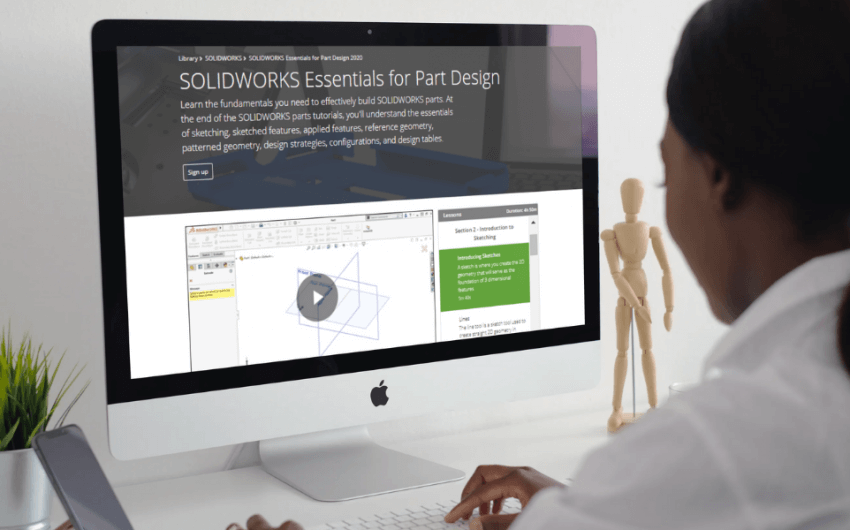Team organization made easy!
Our Teams memberships grant you the ability to manage your team of designers, create customized assignments from content in our Library, and track individual progress with baseline and review tests. We’ve added features to make organizing and overseeing your team members and their progress even easier! With our new group features, you can now:
- Add team members to more than one group
- Share administrative capabilities like creating, modifying, and/or deleting assignments
- Manage unique assignments and group settings like baseline tests in each group
These changes also come with some sleek design improvements to make groups and assignments more intuitive and easier to use.
One Group, Two Groups, Three Groups, Four!
You and your team members can now belong to as many groups as makes sense for your team. You can create several learning paths and add your team members to whichever ones you’d like them to complete. To facilitate this change, we’ve moved the Groups tab out of the Admin Tools and into the app:
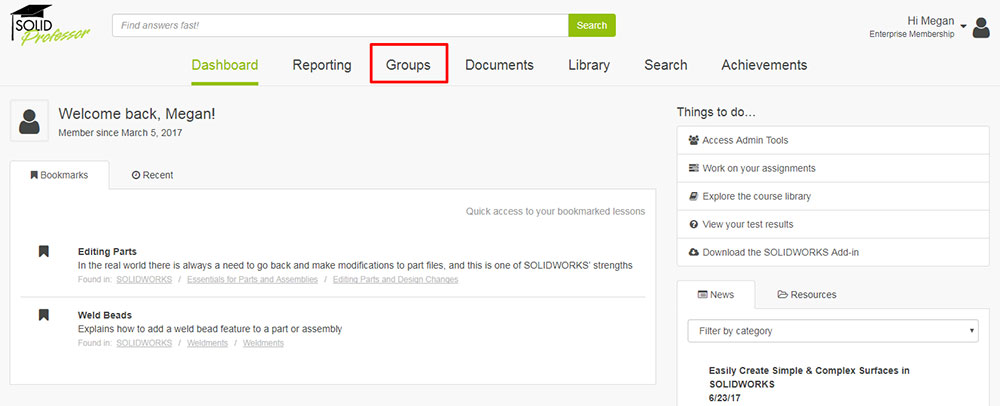
From here, you can create, modify, and delete groups. For now, you’ll continue to use the Admin Tools to create new team members and add team members to groups:
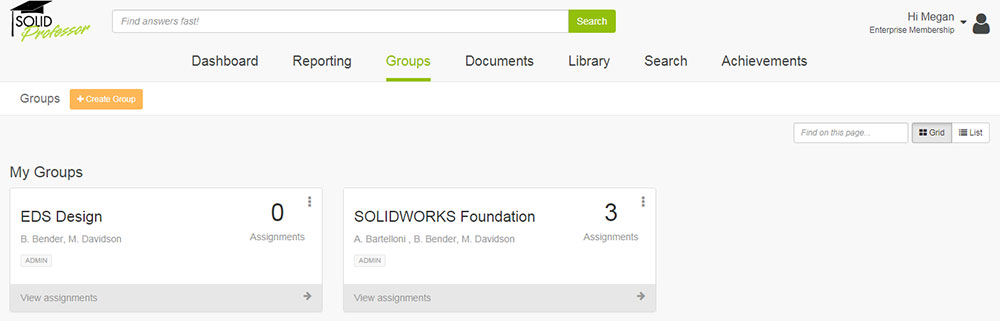
Team members can also drive their own learning by joining additional groups themselves when clicking “Join a group” in the Groups section of their membership:
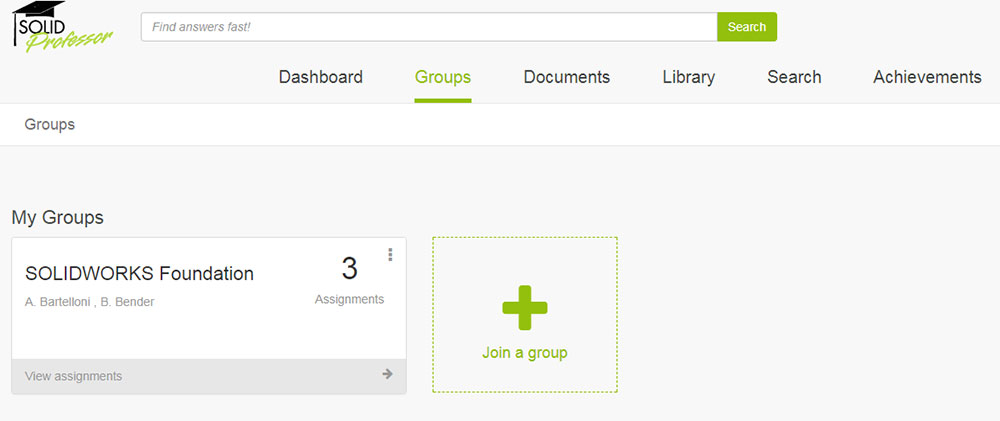
If you’d prefer to limit movement between groups, simply add a group code in the group settings.
And, as an added bonus, you can now work alongside your team and complete the same assignments in the new Groups section. In other words, you can take baseline tests, watch assigned lessons, and complete review tests the same way your team members do!
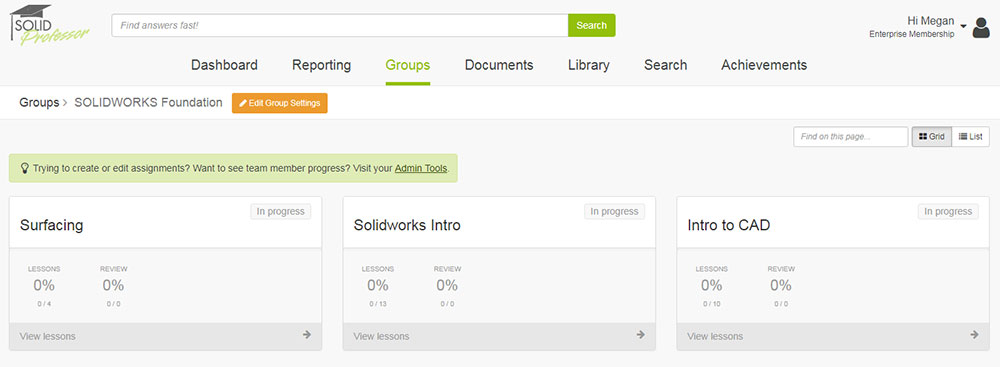
Your progress and test data will be accessible on reports, and for those of you with two logins, we’ll merge those for you, so you can log in with the same username and password to either pursue your own learning or monitor the progress of your team.
Share Administrative Capabilities with Other Team Members
Our next exciting set of features allow you share administrative capabilities with other members on your team. If others would benefit from seeing the progress of the team, you can now make them a “sub-admin” and give them some or all permissions to create, modify, and/or delete assignments, groups, and team members. The permissions can be updated in the Admin Tools by clicking on a team member’s name. Importantly, if you’d like to ensure that team members can’t update others’ permissions or their own, make sure to leave the highlighted setting unchecked:
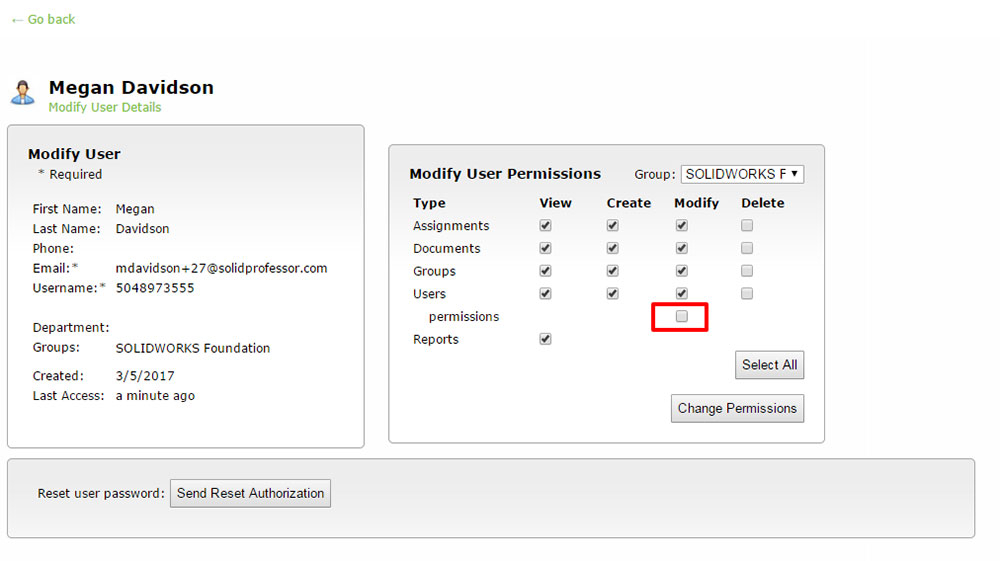
In navigating the Team Members tab, you’ll notice that you now appear on the roster in each group. You can easily identify which team members have administrative permissions in the “Type” column:
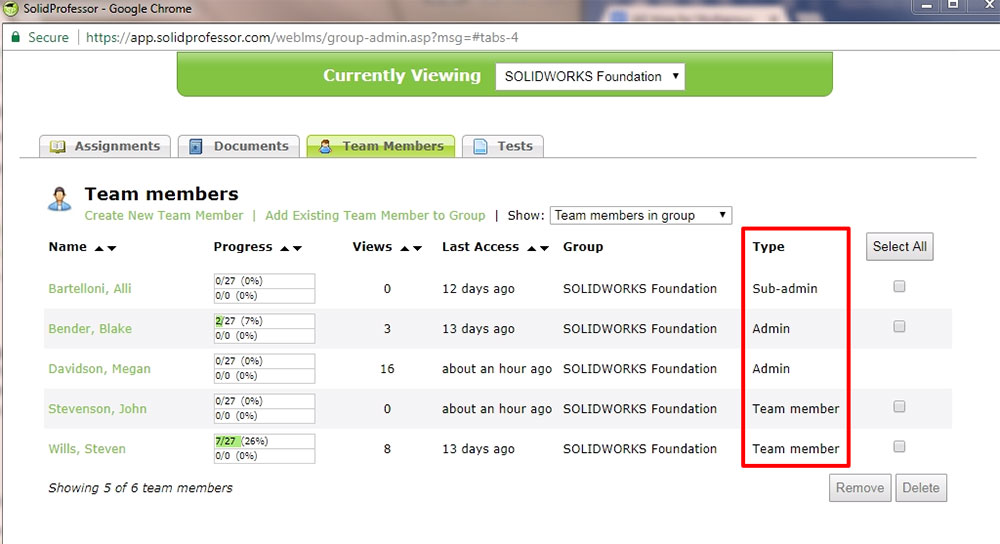
By default, information for team members in one group is shown at a time. You can view data for other groups using the “Currently Viewing” drop-down and data for all team members using the “Show” drop-down, giving you flexibility to easily view subsets of your team:
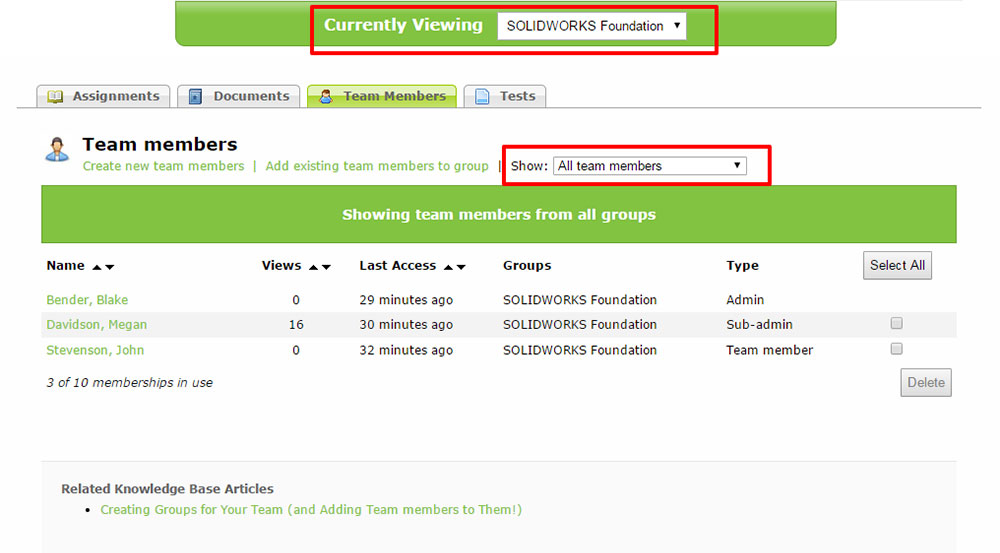
Manage Unique Assignments and Settings in Each Group
The final component of our new group features allow you to manage unique assignments and settings in each group. Group settings like adding a baseline test, turning off video auto-play, and limiting the number of times your team can take review tests are now unique from group to group, giving you more flexibility in managing the learning and progress of your team. You can change the settings in the Groups section of the Dashboard:
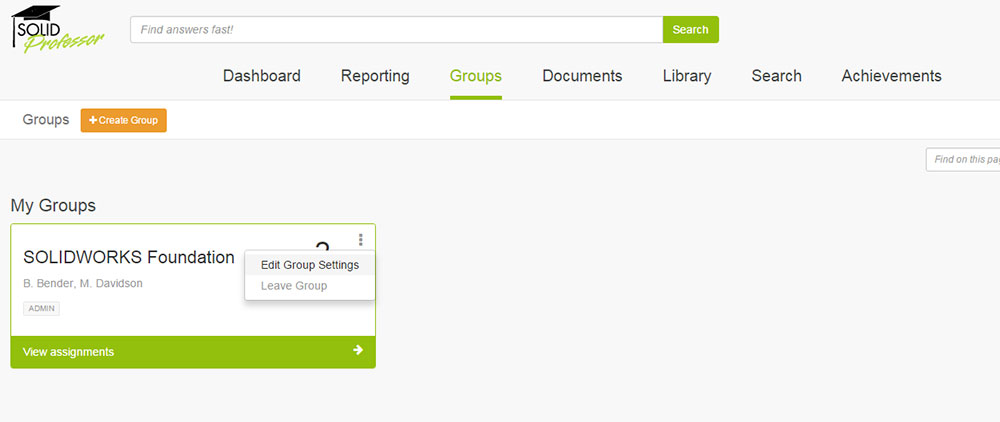
Similarly, in the Admin Tools, each group has its own Assignments tab to make it easier to tell which team members have access to what assignments. As soon as assignments are added to the group’s Assignments tab, members have immediate access to the assignments.
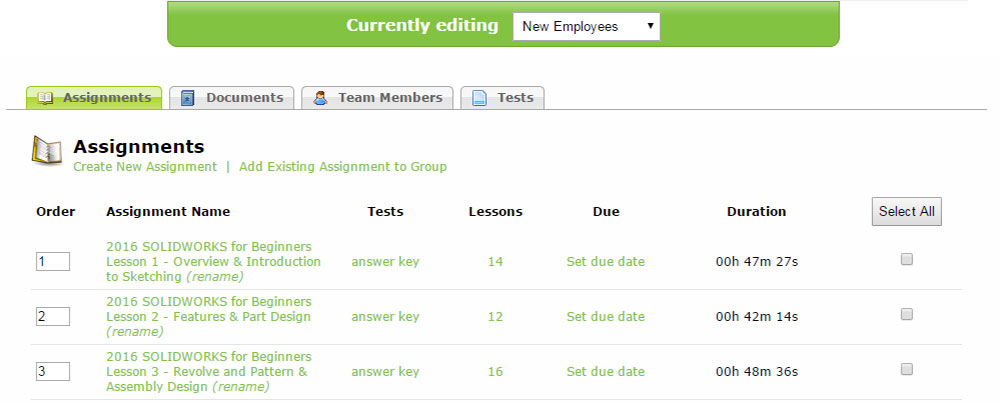
We still maintain a bank of all assignments behind the scenes, so assignments can still be added to more than one group using the “Add Existing Assignment to Group.” As before, the video lessons in all copies of an assignment will remain the same, so changes to an assignment are reflected in every group that has that assignment. However, the due date on the same assignment in different groups can be unique.
We’re excited to hear your feedback about these changes – please reach out to our Success Team for more information and to share your thoughts!