How to import your DWG or DXF files into SOLIDWORKS
There are a variety of reasons why companies make the switch from 2D AutoCAD files to SOLIDWORKS files. Employers may want to convert existing 2D drawings into 3D models so machine shops can leverage the data or so customers can see what the product will look like. If different engineers on a team are using different CAD systems, there might be a need to convert data from one system to another. SOLIDWORKS enables you to comprehensively update your model when making a change instead of updating each view individually as you would in AutoCAD. This will save you time when modeling.
It’s important to recognize the value of your 2D data. Since most of the information needed to generate 3D models already exists in your 2D designs, it’s easy to move your data and designs forward in SOLIDWORKS. To help you learn how to do this, we have our AutoCAD to SOLIDWORKS course available. In this course, you’ll learn how to convert existing 2D DXF and DWG files into native SOLIDWORKS files, saving you time and energy and decreasing development costs. Take a look at one of the first lessons below:
Simplify the transition from 2D to 3D
There are many tools available in SOLIDWORKS to help maintain your existing 2D DWG and DXF file throughout the process of converting it to a 3D model. You’ll begin this course by looking at different methods of importing AutoCAD files into SOLIDWORKS. Then, you’ll learn how to quickly set up your 3D model and create new designs directly in SOLIDWORKS. As we mentioned, SOLIDWORKS takes advantage of the available 2D information in your designs to simplify the transition from 2D to 3D models.
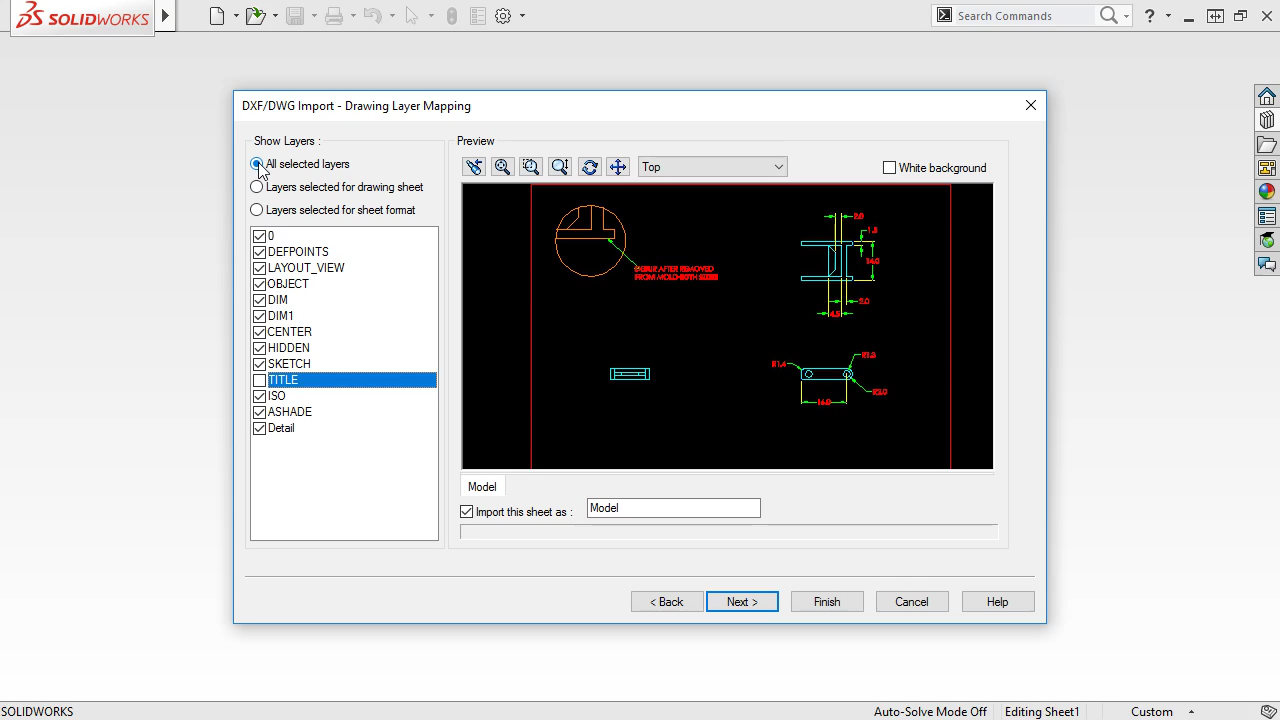
Efficiently converting drawings into parts
To begin the conversion process, you must import 2D DWG and DXF files into SOLIDWORKS and convert existing drawings into parts. You’ll learn how to use the DXF/DWG Import Wizard to import your 2D data into SOLIDWORKS. The DXF/DWG Import Wizard allows you to reuse existing 2D data with your SOLIDWORKS files, drastically improving your productivity. Knowing how to convert drawings into parts efficiently will allow you to model quickly and accurately. To convert your existing drawings into parts, you’ll use the SOLIDWORKS 2D to 3D toolbar.
This course will help you develop the skills needed to quickly and efficiently import DWG and DXF files from AutoCAD into SOLIDWORKS and complete the conversion of 2D data by turning SOLIDWORKS drawings into 3D parts. Plus, you can earn SolidProfessor Technical Certificates by completing all of the lessons in a course and scoring an 80% or higher on the course review test.
Get started today with AutoCAD to SOLIDWORKS 2017 (other versions are available). If you want to explore other skills, browse our complete AutoCAD Library and SOLIDWORKS Library.
























