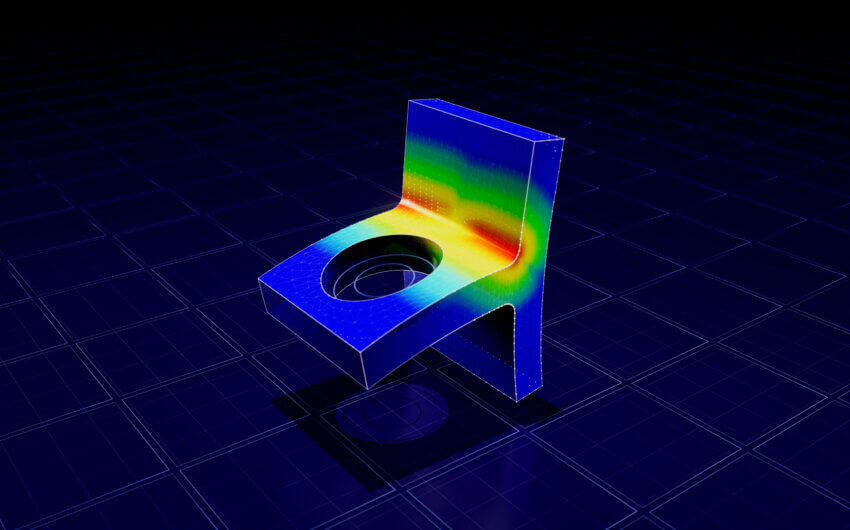Creating custom holes doesn’t have to be complicated
SOLIDWORKS Hole Wizard is a tool that helps you create customized holes of various default types and sizes. However, you might find that it doesn’t always offer the type of hole required for your design. Luckily, the Advanced Hole feature was released in SOLIDWORKS 2017 to expand the tool’s offering. However, the new feature often goes unnoticed by users and teams who have recently switched to current versions of the software.
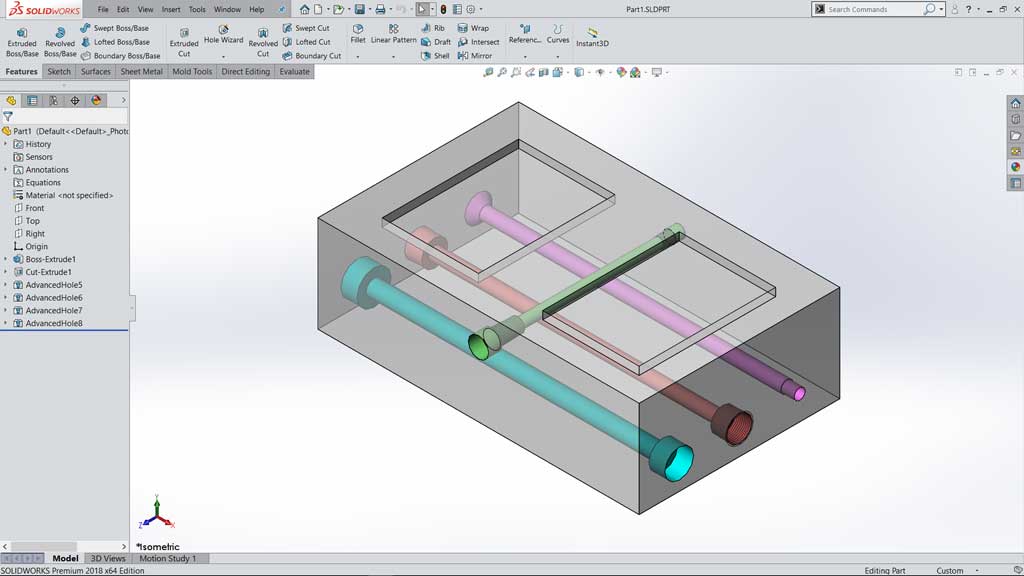
Custom holes made with Advanced Hole including counterbores, countersink, straight tapped threads, and tapered pipe threads.
SOLIDWORKS Advanced Hole increases efficiency
- Create custom holes with different types of features stacked on an axis on both the near side and far sides of your part. This functionality saves you the time of using multiple features for a single hole. It also lets you mix and match on either side of a counterbore, countersink, tapered tap, straight tap, or straight hole.
- Add several holes of different diameters on the same axis with only one feature, giving you more freedom while keeping complexity at a minimum.
- Save customized features within the tool, which provides, more consistency across designs.
How to Use Advanced Hole
- Visit the top menu bar on the upper right-hand side of your screen
- Select Insert > Features > Advanced Hole
- Select Near Side
- Dimension the position of the hole in the Position tab of the Property Manager
- Choose the first hole feature you want on your customized hole
- Select the Insert Element buttons to insert the rest of your desired custom features for the near side.
Note: I chose to combine a straight hole, which then goes into a tapered tap. I changed the end condition to Up to Next Element after I selected the Far Side Face and added my custom hole features there. I added and selected the Far Side Face by marking the Far Side checkbox in the Faces section of the Property Manager. Then, I select a Face that is parallel to the original Near Side Face.
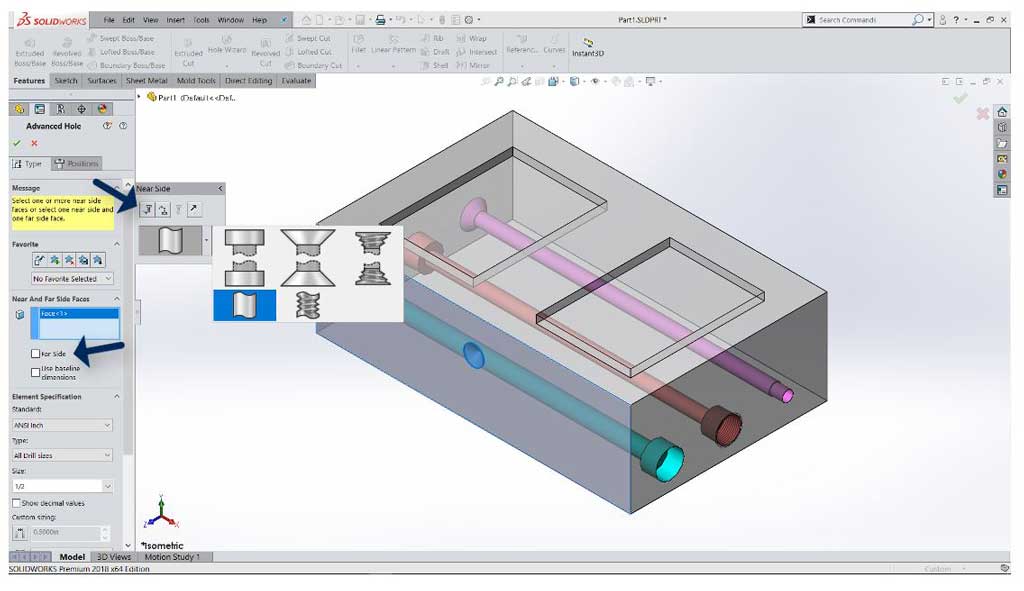
The Far Side checkbox and Insert Element button in Advanced Hole allows you to further customize holes in your design.
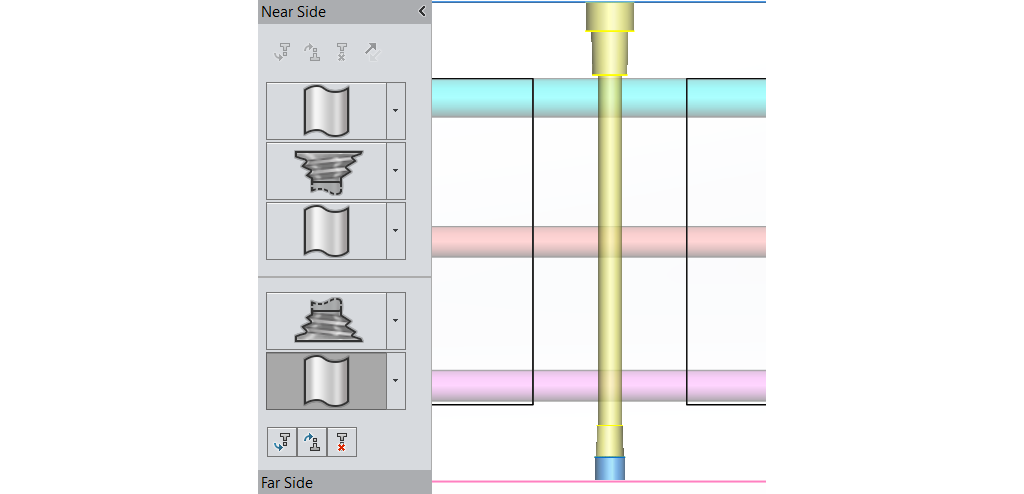
The Element Flyout shows the selected custom features and the corresponding preview.
How to use Advanced Hole with Hole Callout tool
Since these features are so complex, it is important that the callout is correct according to the designer and manufacturer standards. There is an option to customize what will appear when the Hole Callout tool is used in a drawing. You can choose the order of the individual callouts, and customize the labels and dimensions so you can properly communicate the specifications of the part to the manufacturer.
- To edit, select the Customize Callout options, and double a line
- To remove all edits, reselect Default Callout
Note: Creating a callout in a drawing manually for this Advanced Hole feature could be very complicated and time-consuming. When the feature was first released, there was no way to auto-populate a detailed callout of the hole, but now users can use the Hole Callout in drawings to automatically create the complex callouts required to manufacture parts with Advanced Holes, just like we can with Hole Wizard holes.
How to use Advanced Hole to improve 3D printing designs
Engineers often think of Advanced Hole as a great tool for molds, tooling, and manifolds, but there are other ways you can use the feature to improve your designs. The image below is a 3D print of a table leg fastener. Here’s how the design functions:
- The fastener is connected to a wooden peg, while the flat table plank is held in place in the slot above it.
- A screw was slid through the larger hole on top and then screwed into the wooden peg to hold it in place.
- Another screw was drilled into the board, holding all of it together.
Even though there are five hole features (two counterbores and three holes), only one Advanced Hole feature was used to design it. If a face is parallel to the original near side face, it can be used in the Advanced Hole feature.

3D print using Advanced Hole.
Advanced Hole is a tool you’ll need in your SOLIDWORKS skillset. Practice customizing the hole types and sizes in your own designs to see what’s possible within the tool. Once you get the hang of it, it will increase your design speed while decreasing headaches.