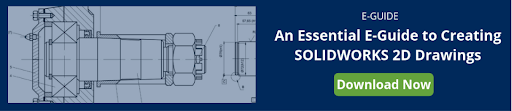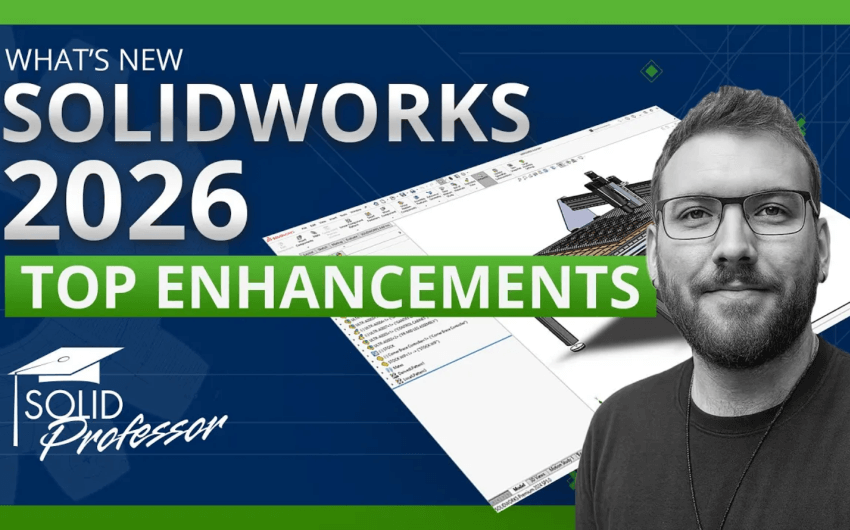In today’s 3D world, your 2D drawing skills still matter.
In fact, most machine shops and manufacturers require SOLIDWORKS 2D drawings to do business. Knowing how important these skills are, our experts answered your top 5 SOLIDWORKS drawings questions. Plus, we’ve provided helpful SOLIDWORKS drawing resources throughout the article to take your learning even further.
Can you draw 2D in SOLIDWORKS?
You can draw 2D in SOLIDWORKS, however, it should be reserved for annotations. Ideally, you should use your 3D models to create 2D drawings. SOLIDWORKS drawings comprise at least one view generated from either a part or assembly. Keep in mind, you must save the part or assembly before creating its drawing.
How to make a 2D drawing in SOLIDWORKS
- If the part/assembly is open, select Make Drawing from Part/Assembly in the New flyout menu. Or, to start a new drawing, select the file new icon to bring up the New SOLIDWORKS document window.
- Select Drawing to use a default template.
- Click OK.
- Select a sheet size and format.
- Select a standard view orientation.
- Begin a SOLIDWORKS 2D drawing.
Watch this SOLIDWORKS Drawing tutorial to take a deep dive into adding drawing views, dimensions, annotations, and more. The first five tutorials are free to watch!
How to change scale in a SOLIDWORKS drawing
For the simplest way to change the scale in an existing drawing sheet, follow these steps:
- Select Sheet Scale in the status bar.
- Choose a scale.
How to link drawings to parts in SOLIDWORKS
To add a model to the drawing:
- Select the View palette in the task pane.
- Browse to the part you’d like to add to your drawing.
To change the link of an existing view:
- Right click the view.
- Select Replace Model.
- Choose the correct part or assembly.
How to export 2D drawings from SOLIDWORKS
To export SOLIDWORKS 2D drawings, follow these steps:
- Select File > Save As.
- In the dialog box, select either the PDF, DXF, or DWG file type.
- In the Save As dialog box, enter the filename and click Save.
Have more SOLIDWORKS questions? We can help! Submit your SOLIDWORKS question(s) to our in-house experts. Go ahead, ask away!